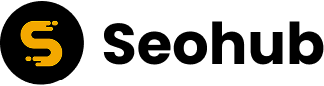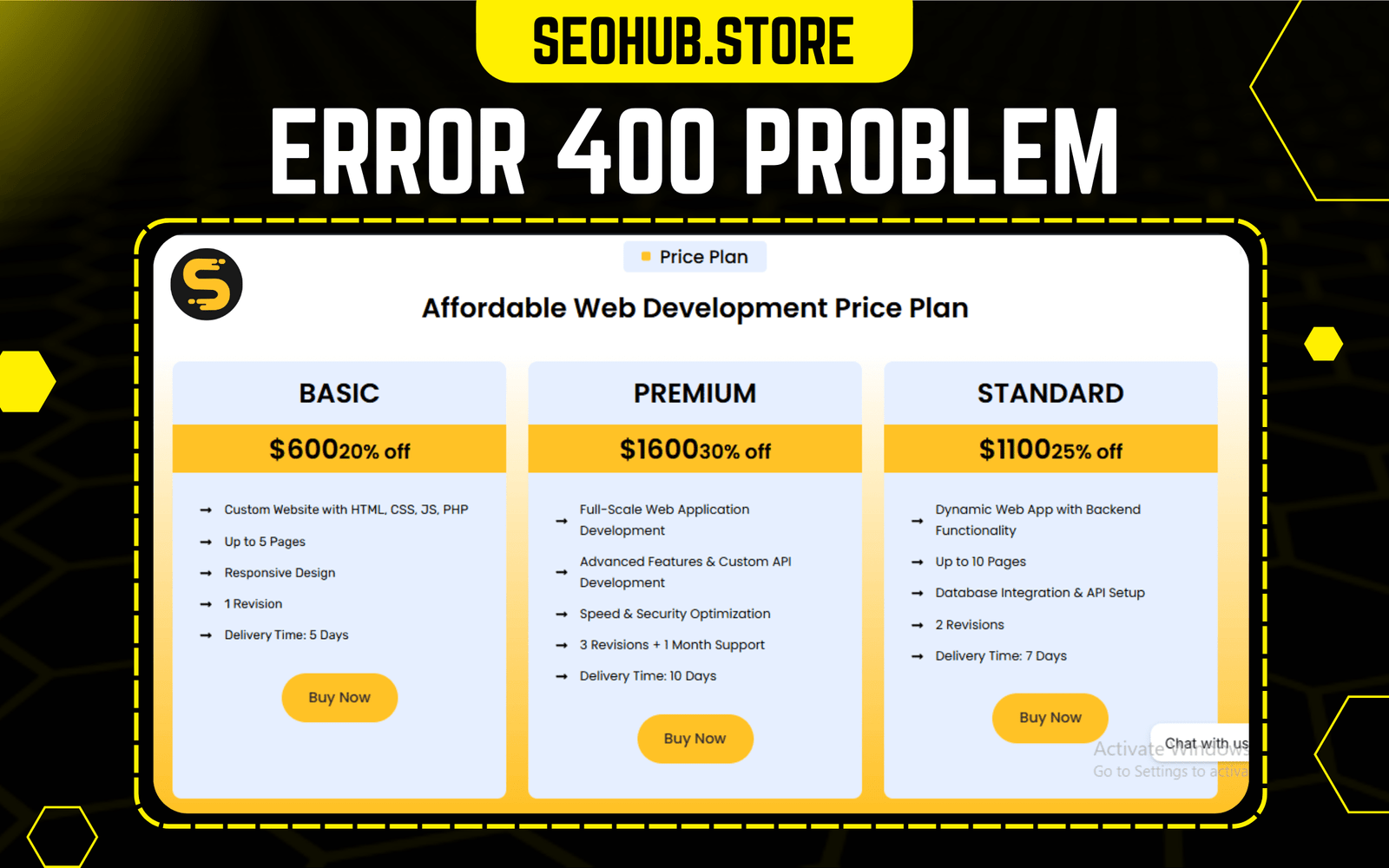
If you’ve ever tried to access a website and were met with a cryptic message like “400 Bad Request,” you’re not alone. Error 400 is one of the most common HTTP response codes that users and web developers encounter. It indicates that the server cannot process the request due to something that is perceived to be a client error — such as malformed request syntax, invalid request message framing, or deceptive request routing.
In this comprehensive guide, we’ll explore what error 400 means, what causes it, how to fix it, and how to prevent it from happening again.
What Is a 400 Bad Request Error?
The 400 Bad Request error is an HTTP status code that means the server cannot or will not process the request due to something that is perceived to be a client error. In simple terms, your browser (client) sent a request that the server didn’t understand or couldn’t fulfill.
This error falls under the 4xx class of status codes — which are all client-side errors. Here, “client” refers to the user’s device or browser trying to communicate with the server.
Typical Error Messages Include:
- 400 Bad Request
- HTTP Error 400 – Bad Request
- Bad Request – Invalid URL
- Bad Request – Your browser sent a request that this server could not understand
Common Causes of Error 400
To fix this issue error 400 we first need to understand what’s causing it. Here are the most common culprits:
1. Malformed URL
A typo or syntax error in the URL can trigger Error 400. For instance, using characters that aren’t allowed (like % without proper encoding) can confuse the server.
2. Invalid Cookies
Corrupted or outdated cookies associated with the domain can result in a Bad Request error. The server may reject these cookies as invalid or incompatible.
3. Oversized Request Header
HTTP headers that are too large or exceed the server’s limits can trigger Error 400. This typically happens with cookies or a large query string in the URL.
4. Bad Request Syntax
If the request is improperly formatted, contains invalid headers, or is not according to HTTP protocol, the server may reject it.
5. Browser Cache Corruption
Corrupted cache data can cause the browser to repeatedly send broken or incompatible requests.
6. DNS Lookup Errors
In some cases, DNS issues or incorrect DNS records may lead to a 400 Bad Request if the server can’t resolve the domain properly.
7. API Request Issues
In applications and websites using APIs, sending incorrect JSON or malformed data through POST requests can trigger this error.
How to Fix the 400 Bad Request Error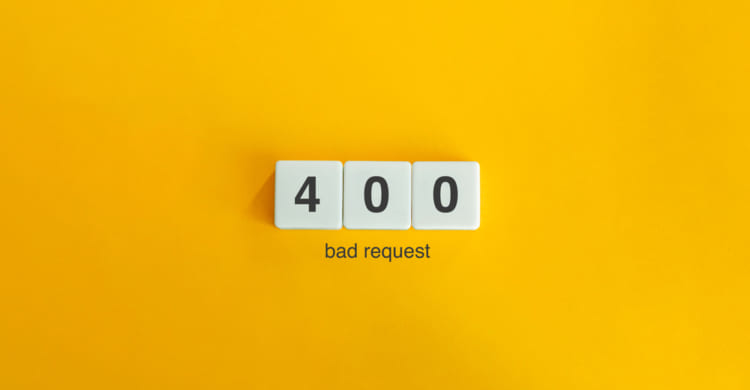
Now that we know what causes it error 400, let’s go through step-by-step solutions:
1. Check the URL
Make sure the URL is typed correctly. Avoid special characters and ensure proper encoding of spaces (use %20 instead of an actual space).
Example:
Wrong URL:
https://example.com/page?name=John Doe
Corrected URL:
https://example.com/page?name=John%20Doe
2. Clear Browser Cache and Cookies
Corrupted cookies or cached files often trigger this error. Clearing them can often solve the issue.
Steps for Chrome:
- Click on the three-dot menu > Settings > Privacy and security
- Click on “Clear browsing data”
- Select “Cookies and other site data” and “Cached images and files”
- Click “Clear data”
3. Try a Different Browser or Incognito Mode
Open the same URL in another browser or use incognito/private mode to rule out browser-specific issues.
4. Disable Browser Extensions
Some browser extensions can interfere with HTTP requests. Disable them temporarily to see if the problem resolves.
5. Flush DNS Cache
Sometimes a corrupted DNS cache can be the culprit.
For Windows:
bash
CopyEdit
ipconfig /flushdns
For macOS:
bash
CopyEdit
sudo dscacheutil -flushcache; sudo killall -HUP mDNSResponder
6. Check for File Upload Size
If you’re submitting a form or uploading a file, ensure it doesn’t exceed the server’s maximum limit. Files too large can cause the server to return a 400 error.
7. Review the API Request Format
If you’re a developer sending data via REST API, double-check:
- Content-Type headers (e.g., application/json)
- Request body syntax
- Authentication tokens
8. Contact Website Support
If none of the above works, the issue may be server-side. Contact the site’s technical support or administrator.
400 Error and APIs
Developers often encounter error 400 when working with APIs. Here’s how it typically happens:
Common API 400 Issues:
- Missing required fields in POST/PUT requests
- Invalid data formats (e.g., string instead of number)
- Unauthenticated or unauthorized requests
- Use of deprecated endpoints
Fixes for API Developers:
- Use tools like Postman to validate and debug requests
- Check API documentation for correct syntax and parameter types
- Use HTTP status code monitoring tools to track failed requests
How 400 Error Affects SEO and User Experience![The Fastest Way To Fix 400 Bad Request Error [2024 Edition]](https://lh7-us.googleusercontent.com/gad3I_Yh1531TjoFXU5sZhv4vC01Xr5py5GMvTpbt-AnNikR4KPAHKda3U0dvzHFeTg3xjjlhMNkO3vBY0g_Riq-4ONnrDegWmj_emh-Q8HCNJRZZYkrfusjRH1hvW-2omyEJcV0agKWyqGBirJSuJw)
Although error 400 don’t usually have as severe SEO consequences as 404 (Not Found) or 500 (Internal Server Error), they still pose some issues:
SEO Impact:
- Crawlers may treat a page that returns 400 as broken.
- Googlebot may de-prioritize indexing such pages.
- If these errors occur frequently, it can damage site authority.
User Experience:
- A 400 error on key landing pages frustrates visitors.
- It can increase bounce rates and reduce conversion opportunities.
- On eCommerce sites, 400 errors on checkout pages can result in lost sales.
How to Monitor and Prevent 400 Errors
1. Set Up Error Logging
Use server-side logging tools like Apache’s error.log, Nginx log files, or application-level logging (e.g., Log4j for Java) to capture and analyze error 400 responses.
2. Use Web Application Firewalls (WAF)
WAFs can filter out malformed requests before they hit the server, reducing the frequency of 400 errors.
3. Implement Client-Side Validation
Use JavaScript or form validation libraries to ensure user input is clean before it’s sent to the server.
4. Optimize Cookies and Headers
Avoid unnecessary cookies and limit the size of custom headers. Use efficient session and token handling.
5. Monitor via Tools Like Google Search Console
Google Search Console will flag crawling issues, including those that result in 400 status codes.
400 vs. Other HTTP Errors
Let’s distinguish Error 400 from similar HTTP error codes:
| Status Code | Meaning | Client/Server Side |
| 400 | Bad Request | Client-side |
| 401 | Unauthorized | Client-side |
| 403 | Forbidden | Client-side |
| 404 | Not Found | Client-side |
| 500 | Internal Server Error | Server-side |
| 502 | Bad Gateway | Server-side |
| 503 | Service Unavailable | Server-side |
Examples of 400 Error in Real-Life Scenarios
Example 1: E-commerce Checkout
A user tries to check out with a malformed URL or a corrupted session cookie, resulting in a 400 error. The fix: Clear cookies and re-login.
Example 2: API Integration
An app sends an improperly formatted JSON request to a payment gateway API, which responds with a 400 Bad Request. The developer fixes the content-type and structure, and the request is accepted.
Example 3: CMS Misconfiguration
A WordPress plugin sets unusually large cookies for session tracking. When users revisit the site, the server returns a 400 error due to header size limits.
Conclusion:
The error 400 Bad Request error is a frustrating but informative response that signals something is wrong with the client’s request. Whether it’s a malformed URL, a corrupted cookie, or a poorly formatted API call, the key to resolving it lies in careful inspection and methodical troubleshooting.
By understanding the causes and implementing best practices for prevention, you can improve user experience, maintain SEO health, and keep your web services running smoothly.
FAQs about Error 400
Q1: Is Error 400 my fault or the website’s fault?
Most of the time, it’s a client-side error — meaning the issue is with your browser, request formatting, or internet connection.
Q2: Can Error 400 be fixed permanently?
Yes, by correcting the root causes — like fixing malformed URLs, clearing corrupted cookies, or setting up proper request validation.
Q3: Why do I keep getting 400 errors on a specific website?
You might have stored corrupted cookies or cache for that domain. Try clearing them or accessing the site in incognito mode.
Q4: Is Error 400 dangerous?
No, it’s not dangerous. It’s just an indication that something went wrong with the request. It doesn’t indicate a security risk or malware.
Q5: How can developers debug 400 errors?
Use tools like Postman, browser dev tools, and server-side logging to inspect headers, payloads, and error responses for clues.