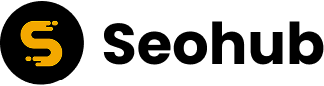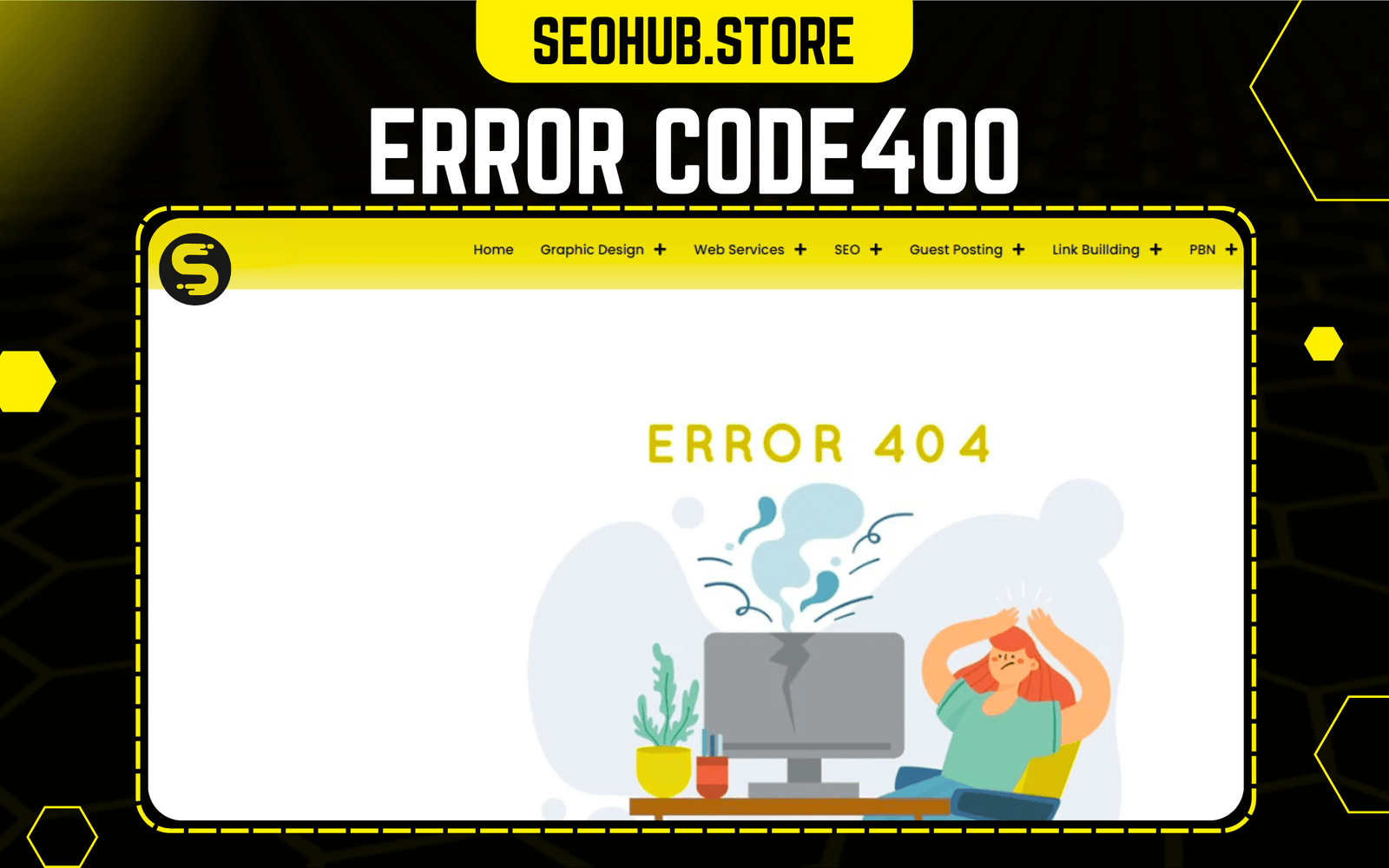
Introduction:
In the world of web development and internet browsing, encountering errors is common. One of the most frequently seen errors is error code 400, often referred to as a 400 Bad Request error. Whether you’re a website owner, developer, or just an average user, understanding what this error means, why it occurs, and how to fix or prevent it can save a lot of time and frustration.
This article dives deep into the nature of the error code 400 Bad Request error, exploring its technical background, common causes, solutions, and best practices to avoid it in the future.
What is Error Code 400?
Error Code 400 or HTTP 400 Bad Request is a client-side error. It means the request sent by the client (typically your browser or app) to the server was malformed or incorrect, and the server couldn’t understand or process it.
What the Browser Sees
When you encounter this error, you might see a message like:
- 400 Bad Request
- Your browser sent a request that this server could not understand.
- HTTP Error 400 – Bad Request
This error occurs at the HTTP protocol level, meaning it is part of the communication process between your device and the web server.
How HTTP Works (Brief Overview)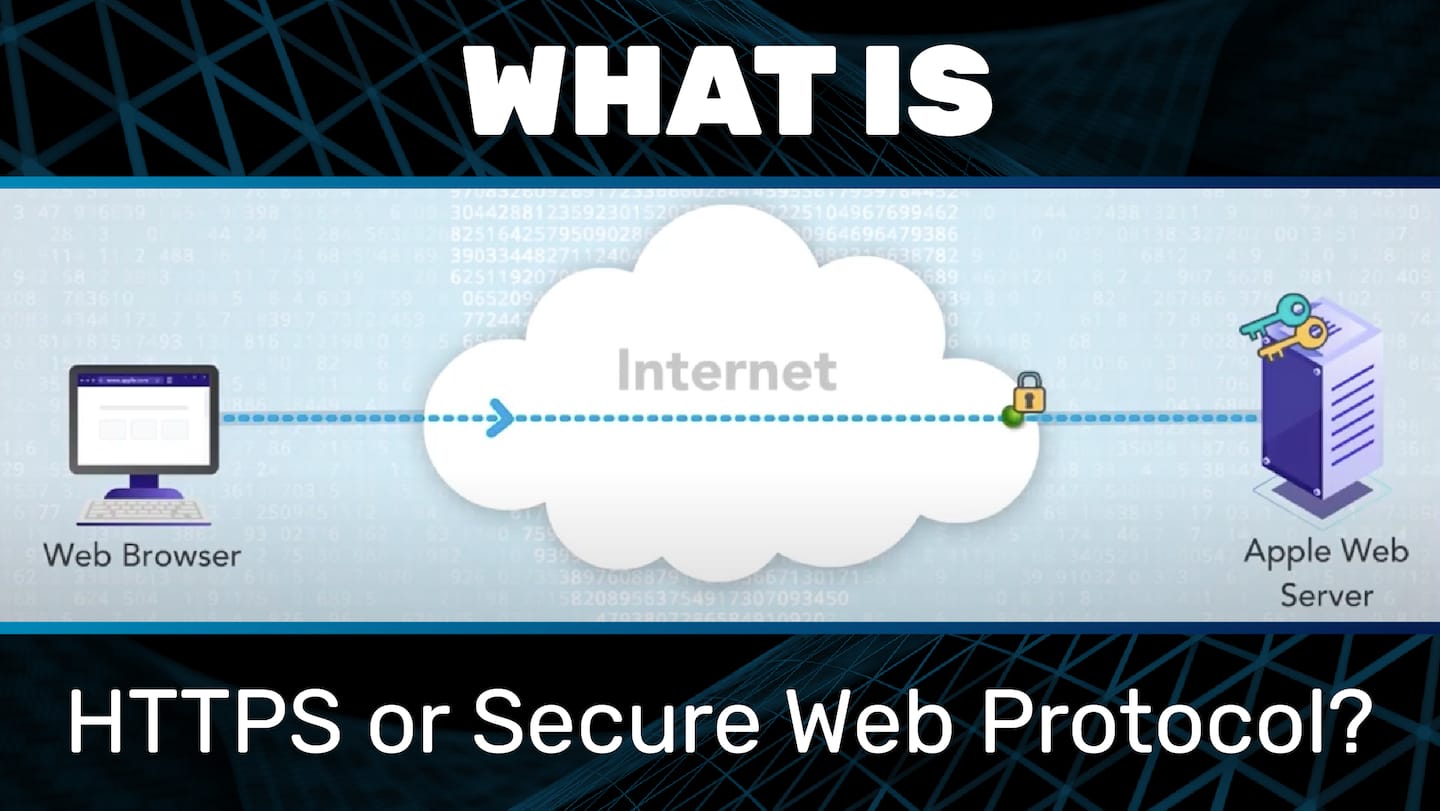
To understand error 400, it’s helpful to understand how web communication works:
- You type a URL into your browser or submit a form.
- The browser sends an HTTP request to the server.
- The server processes the request.
- The server responds with an HTTP status code.
Status codes starting with “2xx” mean success, “4xx” mean client error, and “5xx” mean server error. A 400 status means the client’s request was incorrect or corrupted.
Common Causes of Error Code 400
There are several reasons why a 400 Bad Request error may occur:
1. Malformed URL
A malformed URL means the structure of the URL doesn’t follow proper syntax. For example:
- Too many forward slashes.
- Improper characters in the query string.
- Incorrect encoding.
2. Corrupted Browser Cache or Cookies
If the browser’s cache or cookies are outdated or conflicting with a site’s server, it might trigger a 400 error.
3. Large Request Header
Web servers have a size limit for HTTP headers. If the browser sends too much data (like a large cookie or too many cookies), the server might reject the request.
4. Invalid Request Syntax
This could involve:
- Missing required headers.
- Malformed JSON or XML in the body of the request.
- Incorrect query string parameters.
5. DNS Lookup Issues
A faulty DNS cache can cause the client to send a bad request to the wrong server IP.
6. File Upload Errors
When uploading a file that exceeds server limits or is improperly formatted, the server might respond with a 400.
7. Cross-Site Request Forgery (CSRF) Tokens
Insecure or expired CSRF tokens can lead to 400 responses in secure web applications.
8. Incorrect API Usage
When working with APIs, incorrect endpoints or malformed request bodies can cause 400 errors.
How to Fix Error Code 400
Depending on whether you’re a user or a developer, error code 400 the solution may vary.
For Regular Users
1. Check the URL
Double-check the spelling, characters, and structure of the URL you entered.
2. Clear Browser Cache and Cookies
Outdated or corrupted data can lead to 400 errors. Here’s how to clear them:
- Chrome: Settings > Privacy > Clear Browsing Data
- Firefox: Options > Privacy & Security > Cookies and Site Data
- Edge: Settings > Privacy > Clear browsing data
3. Try a Different Browser
Sometimes the issue is browser-specific. Try accessing the website from a different browser.
4. Flush DNS Cache
In Windows, open Command Prompt and run:
bash
CopyEdit
ipconfig /flushdns
5. Check File Upload Limits
If you’re uploading something, ensure it’s within the website’s size limit and accepted format.
6. Restart Router or Device
Network issues or temporary glitches can affect request integrity.
For Developers and Website Owners
1. Check Server Logs
Server logs provide valuable insight into what part of the request caused the error.
2. Inspect HTTP Headers
Ensure the request headers are:
- Not too large.
- Properly formatted.
- Contain required fields.
3. Validate Input Data
When receiving user input, sanitize and validate it before processing. Use robust validation rules to catch malformed data.
4. Review URL Encoding
Ensure any special characters in URLs or parameters are properly encoded.
5. Adjust Server Settings
Increase header size limits or file size upload limits in server configuration if needed:
- Apache: Adjust LimitRequestFieldSize and LimitRequestLine.
- Nginx: Adjust client_header_buffer_size.
6. Fix API Requests
If you’re building or consuming APIs:
- Ensure the body is in the correct format (JSON, XML).
- Verify headers like Content-Type are set appropriately.
- Check authentication tokens or CSRF tokens.
Error Code 400 vs Other 4xx Errors
Understanding how error code 400 differs from other 4xx errors can help in precise debugging:
| Error Code | Meaning | Cause |
| 400 | Bad Request | Malformed or invalid request |
| 401 | Unauthorized | Missing or invalid authentication |
| 403 | Forbidden | Access is denied |
| 404 | Not Found | Resource does not exist |
| 405 | Method Not Allowed | HTTP method not allowed on resource |
Real-World Examples
Example 1: Bad URL in Browser
URL Entered:
arduino
CopyEdit
https://example.com/search?query=<invalid>
Result:
400 Bad Requests due to invalid characters (<, > not encoded).
Example 2: API Request with Missing JSON
Request:
pgsql
CopyEdit
POST /api/login
Content-Type: application/json
Body: {}
Result:
400 Bad Requests because required fields (e.g., username, password) are missing.
Preventing 400 Bad Request Errors
Being proactive can prevent these errors:
For Website Developers
- Use Strong Input Validation: Prevent invalid input from reaching the server.
- Normalize URLs: Ensure generated URLs are encoded properly.
- Limit Cookie Sizes: Avoid oversized cookies that could overflow the header.
- Use HTTP Status Codes Properly: Send specific and helpful error responses.
- Monitor and Log Errors: Use monitoring tools (e.g., Sentry, LogRocket) to detect frequent 400s.
For Users
- Bookmark Correct URLs
- Clear Cache Regularly
- Update Browser Frequently
- Avoid Using Unsafe Characters in Forms or URLs
SEO and Error 400
From an SEO perspective, persistent 400 errors can hurt your website’s visibility:
- Googlebot may be blocked by malformed requests.
- Pages with 400s won’t be indexed or may be deindexed.
- User experience suffers, increasing bounce rates.
Best Practices:
- Redirect users from known 400 pages to relevant content.
- Implement a custom error page that helps users recover.
- Use Google Search Console to monitor crawl errors.
Error Code 400 in APIs and Mobile Apps
APIs often use 400 to signal that the request was invalid, but more context is typically provided:
Example JSON Response:
json
CopyEdit
{
“error”: “Bad Request”,
“message”: “Missing required parameter: user_id”
}
Mobile apps interacting with REST APIs should handle 400 responses by:
- Showing clear error messages to users.
- Validating inputs before sending requests.
- Logging errors for analytics/debugging.
Customizing 400 Error Pages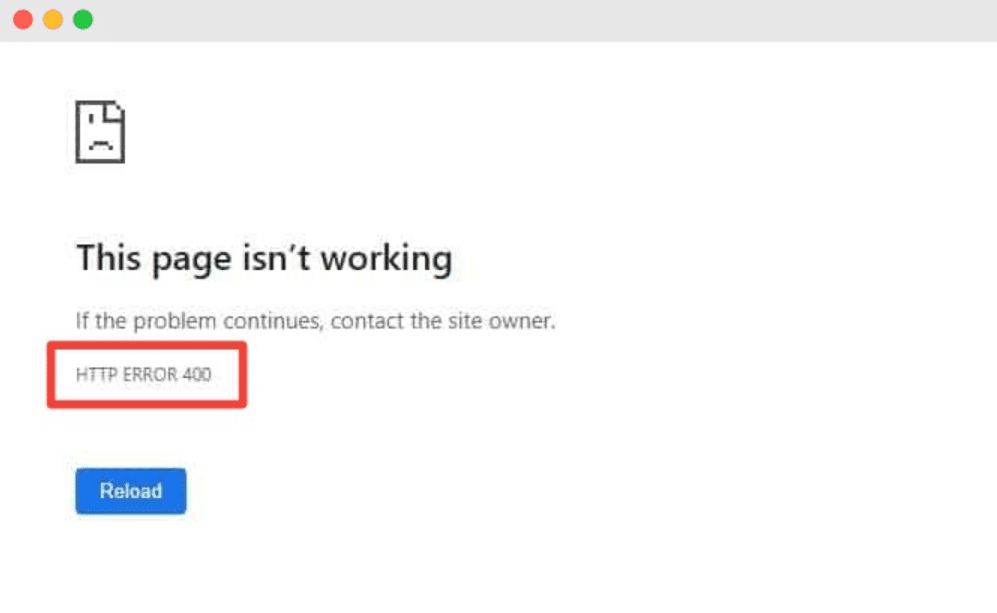
To improve user experience, create a custom 400 error page:
Example Message:
Oops! It looks like your request was incorrect.
Please check the URL or go back to the [Homepage].
In Apache:
apache
CopyEdit
ErrorDocument 400 /custom_400.html
In Nginx:
nginx
CopyEdit
error_page 400 /custom_400.html;
Final Thoughts:
Error code 400 can be annoying, but it’s typically fixable and often indicates a clear issue with the client request. By understanding the causes—from bad URLs to invalid headers—you can troubleshoot and resolve the issue efficiently. Whether you’re a web developer optimizing your server or a regular user trying to access your favorite site, this guide should help you handle 400 Bad Request errors with confidence.
FAQs about Error Code 400
Q1: Is Error 400 a client or server issue?
A: It’s a client-side error, meaning the problem lies in the request sent to the server.
Q2: Can antivirus or firewall software cause 400 errors?
A: Rarely, but overly strict firewall rules or corrupted security certificates might interfere with requests.
Q3: Is a 400 error permanent?
A: No, it’s typically temporary and can often be fixed by correcting the request.
Q4: What tools can help debug 400 errors?
A: Use browser developer tools, Postman (for API testing), curl, or server logs.
Q5: Do 400 errors affect SEO rankings?
A: Yes, if search engines encounter too many 400 errors, it may harm indexing and ranking.