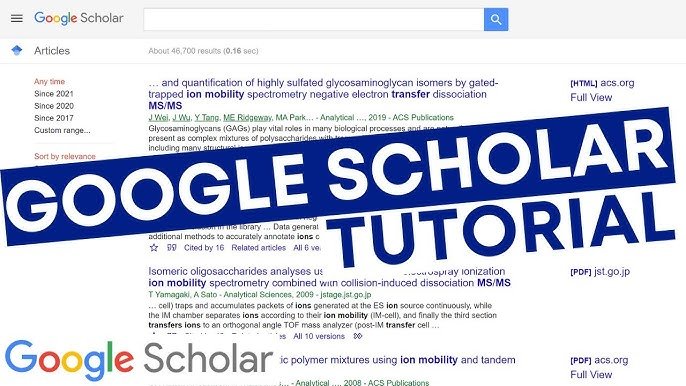
Introduction:
In today’s fast-paced academic world, finding credible sources quickly is essential. Whether you’re a student writing a research paper or a scholar working on a thesis, Google Scholar is one of the best tools at your disposal. But just typing in a few keywords isn’t enough. To get the best results, you need to master some smart search techniques.
In this article, we’ll walk you through 25 powerful google scholar search tips that will help you find relevant, accurate, and high-quality academic content with ease.
Use Specific and Clear Keywords
Always use precise keywords related to your topic. Instead of a broad term like “marketing,” use “influencer marketing strategies in 2024.” Specific keywords give better results.
Use Quotation Marks for Exact Phrases
Searching “artificial intelligence in healthcare” (with quotes) will only return results that contain the exact phrase.
This is helpful for:
- Paper titles
- Specific topics
- Known theories or concepts
Use Boolean Operators (AND, OR, NOT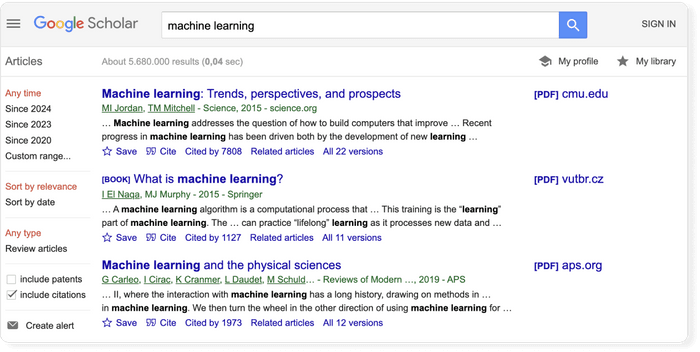
Google Scholar supports Boolean logic:
- AND: Combines two terms (e.g., AI AND robotics)
- OR: Includes either term (e.g., anxiety OR depression)
- -: Excludes terms (e.g., quantum computing -physics)
Use uppercase for operators to make them work properly.
Use the Advanced Search Feature
Click the menu icon (☰) and select Advanced Search. You can filter:
- Exact phrases
- Author names
- Journal names
- Date ranges
This is ideal for focused, academic-level searches.
Search by Author Name
To find papers by a specific researcher:
vbnet
CopyEdit
author:”Jane Smith”
This is useful for literature reviews or following well-known academics in your field.
Use “intitle:” to Search Within Titles
If you want your keyword to appear in the article title:
vbnet
CopyEdit
intitle:”machine learning”
This gives you more relevant and to-the-point research papers.
Filter Results by Year
On the left sidebar, you can filter results by custom date range, like:
- Since 2020
- Custom years: 2019 to 2023
This is especially helpful for up-to-date research.
Sort Results by Relevance or Date
After searching, you can choose google scholar search tips:
- Sort by relevance: Google’s best guess
- Sort by date: Most recent papers first
Use this when you want the latest developments in your field.
Use “Cited by” Feature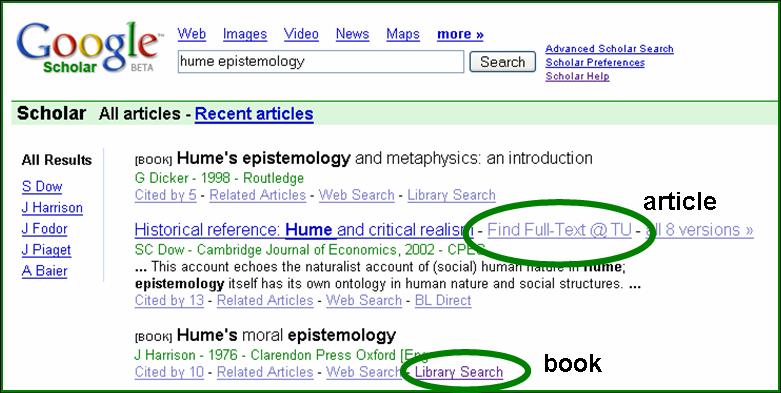
Each result shows how many other works cite it. The “Cited by” number indicates its impact.
Clicking it will show you related research that references the original paper.
Explore “Related Articles”
Found a helpful paper? Click Related articles to discover similar studies, theories, or papers. Great for expanding your reading list.
Access Multiple Versions of a Paper
Click All versions under a result to see:
- Free versions (PDFs)
- Preprints
- Institutional repository copies
Sometimes, you can find a free full version even if the main site is behind a paywall.
Set Up Google Scholar Alerts
Want to stay updated? Click “Create alert” on the sidebar after a search.
Enter your email and Google Scholar will notify you when new papers match your keywords.
Save to “My Library”
When signed in with your Google account, click the ⭐ under any paper to save it to My Library. Organize your saved papers with labels or tags for future reference.
Use “site:” to Search Specific Domains
You can limit results to specific websites:
- kotlin
- CopyEdit
- data science site:harvard.edu
or
- CopyEdit
- covid-19 vaccine site:nature.com
This ensures results from credible institutions.
Use “filetype:pdf” to Find PDFs Only
Looking for downloadable papers? Try:
arduino
CopyEdit
“deep learning models” filetype:pdf
Google Scholar will show only PDF files—most of which are full papers.
Install the Google Scholar Button (Extension)
The Scholar Button is a Chrome extension that:
- Lets you search from any page
- Generates citations with one click
- Finds full-text versions quickly
Highly recommended for students and researchers.
Search Court Cases Using “Case Law”
Google scholar search tips include U.S. case law for legal research. Click Case law on the homepage and choose your court to start searching.
Use Google Scholar for Citation Management
Click the quote icon (“) under a result to:
- Copy citations in APA, MLA, Chicago styles
- Export to EndNote, BibTeX, RefMan, or Zotero
This is perfect for building bibliographies.
Customize Library Links for Full Access
In Settings > Library Links, connect to your institution (e.g., Oxford University, Harvard). This will enable direct access to full-text papers via your university’s subscriptions.
Track a Researcher’s Work
Many authors have profiles. Click their names (if available) to view:
- All their publications
- Citation counts
- h-index and i10-index
This helps in evaluating an author’s credibility.
Use Scholar Metrics to Find Top Journals
Under the Metrics tab (in the menu), you can:
- Explore top journals by field
- Compare h5-indexes
- Identify influential publications in your discipline
Use “Title Search” for Known Papers
If you know the exact paper title:
arduino
CopyEdit
“Attention Is All You Need”
This will retrieve the exact paper directly.
Download Citation Files for Reference Managers
For academic writing, you can download citation formats like:
- BibTeX for LaTeX users
- RIS for EndNote
- RefMan for MS Word
This reduces manual citation errors.
Find Open Access Versions
If a paper is behind a paywall, look to the right side of the search result. If you see a [PDF] or [HTML] link, it’s usually an open-access version.
Tools like Unpaywall and Open Access Button can help, too.
Avoid Plagiarism – Always Cite Properly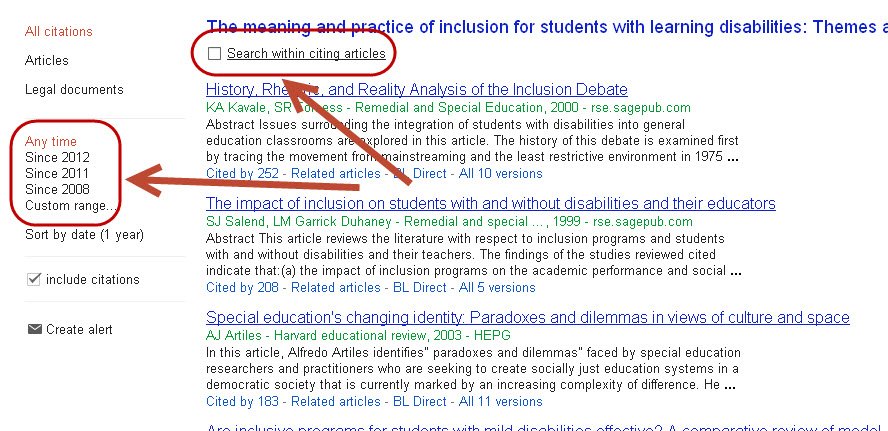
Google Scholar makes citation easy. Never copy content without citing. Even paraphrased information must be credited.
Using these features not only saves time but also keeps your research ethical and professional.
Conclusion:
Google scholar search tips is an essential academic tool—but only if you know how to use it well. With these 25 search tips, you can take your research to the next level by saving time, finding better sources, and organizing your work more efficiently.
Whether you’re writing an essay, preparing a thesis, or diving deep into academic research, mastering Google Scholar will give you an edge over others.






