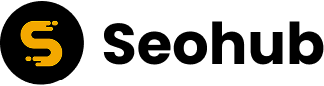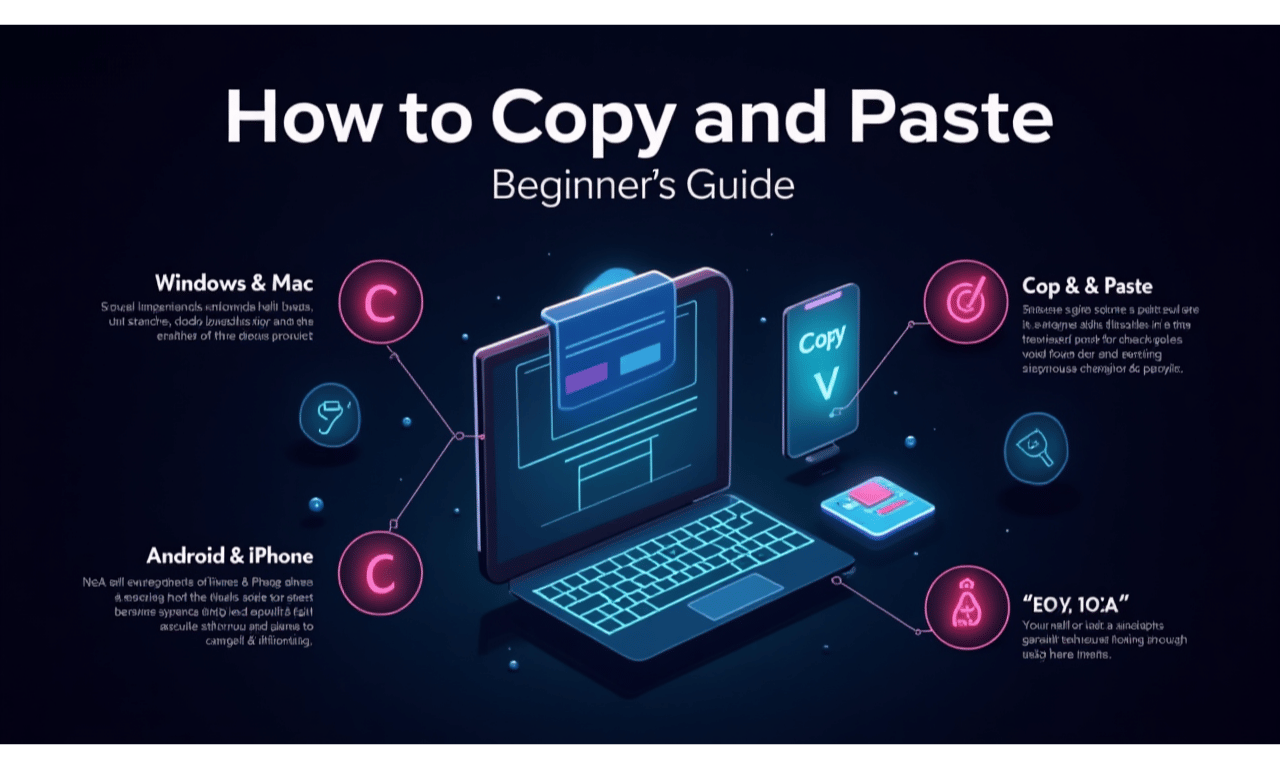
Copying and pasting is one of the most fundamental digital skills. Whether you’re writing an email, editing a document, sharing information online, or managing your website content, knowing how to copy and paste correctly saves time and reduces errors.
Despite being simple, many users still don’t know all the methods available across devices like Windows, Mac, Android, and iOS. As an SEO services website, at seohub.store, we understand that mastering basic computer operations like copying and pasting can improve productivity, content creation, and even SEO workflows.
In this detailed guide, we’ll cover:
- What does “copy and paste” mean?
- Why it matters for productivity and SEO.
- Step-by-step instructions for different devices (Windows, Mac, Android, iPhone).
- Advanced copy-paste techniques for webmasters and SEO professionals.
- Common problems and how to fix them.
Let’s get started.
What Does Copy and Paste Mean?
Copy and paste is a command in digital systems that allows you to duplicate text, images, or files from one location and insert them into another.
- Copy: Creates a duplicate of the selected item and stores it in a temporary memory space called the clipboard.
- Paste: Inserts the copied item from the clipboard into a new location.
This simple function is essential for:
- Writing content quickly.
- Transferring data between documents.
- Sharing links and resources.
- Optimizing web content for SEO purposes.
Why Copy and Paste Matters for Productivity and SEO
Copy-paste may seem trivial, but for digital marketers, writers, and SEO specialists, it’s a powerful time-saving tool.
1. Content Creation
Bloggers and writers often need to copy references, citations, or structured outlines. Knowing how to copy and paste efficiently helps streamline this process.
2. SEO Optimization
SEO professionals copy meta descriptions, keywords, or tags across multiple pages. Instead of manually retyping, copy-paste ensures accuracy and saves hours of work.
3. Data Management
Digital marketers often copy keyword research results from tools like Ahrefs, SEMrush, or Google Keyword Planner into spreadsheets. Copy-paste is the backbone of this workflow.
4. Website Development
Web designers and SEO experts copy code snippets, schema markups, and analytics scripts across websites. Without copy-paste, this would take much longer and increase the chance of errors.
How to Copy and Paste on Different Devices
How to Copy and Paste is universal, but the method depends on your device. Let’s go step by step.
1. How to Copy and Paste on Windows (PC or Laptop)
Windows users have several options: keyboard shortcuts, right-click menus, and drag-and-drop methods.
Method 1: Keyboard Shortcuts
- Select the text, image, or file.
- Press Ctrl + C to copy.
- Navigate to the new location.
- Press Ctrl + V to paste.
Method 2: Right-Click Menu
- Highlight the item.
- Right-click → Select Copy.
- Go to the destination, right-click → Select Paste.
Method 3: Drag and Drop
- Select the file or text.
- Drag it to the new location.
- Release the mouse button to drop.
2. How to Copy and Paste on Mac (macOS)
Mac users have similar methods, but the shortcut keys differ slightly.
Method 1: Keyboard Shortcuts
- Highlight the item.
- Press Command (⌘) + C to copy.
- Go to the new location.
- Press Command (⌘) + V to paste.
Method 2: Right-Click Menu
- Control-click (or two-finger tap on a trackpad).
- Choose Copy.
- Navigate to the destination, control-click → Paste.
Method 3: Drag and Drop
- Drag the item from one folder/document to another.
3. How to Copy and Paste on Android Devices
Android makes copying text or images simple through touch controls.
- Tap and hold the text or item until a selection menu appears.
- Adjust the selection handles if needed.
- Tap Copy.
- Go to the app where you want to paste (e.g., WhatsApp, Notes, Browser).
- Tap and hold the text field → Tap Paste.
4. How to Copy and Paste on iPhone (iOS Devices)
On iOS, the process is almost the same as Android.
- Tap and hold the text or image.
- Choose Copy from the pop-up menu.
- Go to the destination app.
- Tap and hold → Select Paste.
5. How to Copy and Paste Files
Copying and pasting isn’t limited to text. You can also move entire files or folders.
- Windows: Select file → Ctrl + C → Ctrl + V.
- Mac: Select file → Command + C → Command + V.
- Mobile: Use “Share” or “Move to” options in file manager apps.
Advanced Copy-Paste Techniques for SEO Professionals
If you’re managing SEO tasks, copy-paste goes beyond simple text duplication. Here are some advanced methods:
1. Copying Meta Tags and Descriptions
When optimizing multiple web pages, you often need to copy meta tags or structured data. Using copy-paste reduces the chance of typos and speeds up publishing.
2. Copy-Paste Without Formatting
Sometimes, copying from Word or a website includes extra formatting. To paste plain text:
- Windows: Ctrl + Shift + V (in Chrome, Docs, or some apps).
- Mac: Command + Shift + V.
- Or, use “Paste as Plain Text” from the right-click menu.
This is particularly useful for SEO professionals who don’t want hidden formatting to interfere with HTML structure.
3. Copying Links and URLs
SEO experts constantly copy and paste backlinks, tracking links, and internal links. Best practices include:
- Double-checking the URL after pasting.
- Using short links where possible.
- Keeping a spreadsheet for consistency.
4. Copying Code Snippets
When working with Google Analytics, Schema Markup, or robots.txt files, copy-paste is critical. Ensure that:
- You paste in the correct place in the HTML.
- The code isn’t broken by hidden formatting.
5. Clipboard Managers for SEO Efficiency
SEO professionals often copy multiple items at once. Tools like Ditto (Windows), Paste (Mac), or Clipboard Manager (Android/iOS) let you access clipboard history and paste multiple items quickly.
Common Problems with Copy and Paste (and How to Fix Them)
Sometimes how to copy and paste doesn’t work as expected. Here are the common issues and solutions:
- Clipboard Not Working
- Restart your device.
- Clear clipboard history.
- Update your software.
- Formatting Errors
- Use “Paste as Plain Text.”
- Use Notepad (Windows) or TextEdit (Mac) as a middle step to remove formatting.
- Copy-Paste Disabled in Some Websites
- Some websites block copy-paste. Use developer tools (F12) or browser extensions to bypass restrictions.
- Wrong Content Pasted
- Clipboard may have been overwritten. Use a clipboard manager to recover history.
Productivity Tips for Copy and Paste
- Learn Keyboard Shortcuts: They save more time than right-click menus.
- Use Clipboard History Tools: Helps SEO professionals copy multiple tags or keywords.
- Avoid Duplicate Content: When using copy-paste for SEO, always rewrite to avoid plagiarism penalties.
- Check for Errors: Always verify pasted data before publishing.
Copy and Paste in SEO Content Strategy
At seohub.store, we stress that while copy-paste is powerful, originality is key. Duplicate content can hurt rankings. Here’s how to use copy-paste smartly in SEO:
- Content Templates
- Create reusable templates for blog posts, product descriptions, and landing pages.
- Keyword Placement
- Copy researched keywords into outlines, but always craft unique sentences.
- Data Transfer
- Copy analytics reports and competitor data for analysis.
- Backlink Management
- Copy-paste outreach templates and link placements but personalize them before sending.
Conclusion:
How to Copy and Paste is more than a beginner’s digital skill—it’s a powerful tool for productivity, writing, and SEO workflows. Whether you’re working on Windows, Mac, Android, or iPhone, mastering the basics ensures you can transfer text, images, and files efficiently.
For SEO professionals, advanced copy-paste techniques like plain text pasting, link management, and clipboard tools can save time and reduce errors. However, it’s important to use copy-paste wisely—especially in SEO—where originality and quality matter more than duplication.
At Seohub.store, we believe that mastering small skills like copy-paste builds the foundation for bigger digital success. Whether you’re creating content, optimizing websites, or managing data, copy-paste done right keeps you ahead in productivity and efficiency.